Aadhar Card Download From Mobile Number: To take advantage of the many central and state government-run schemes designed to give the subsidy, Indian people are required to have an Aadhaar card. Proof of address and proof of identity are combined in the UIDAI-issued Aadhaar card. You can download and print your UIDAI Aadhar card using your Enrollment ID, Virtual ID, or Aadhaar number after enrolling for the Aaadhar at an enrollment center. The steps listed below must be followed in order to download a UIDAI Aadhar.
Contents
How Can I Print My Aadhaar Card Online or Download It?
The UIDAI is now able to store and retrieve Aadhaar details electronically thanks to technological advancements. Aadhar can be downloaded from the UIDAI website. e-Aadhaar, the online version of Aadhaar, is accessible in PDF format. Through the official UIDAI web portal, the e-Aadhar can be accessed using any of the following methods:
- Using Aadhaar Number
- Using Virtual Identification Form (Virtual ID)
- Using Enrollment Identification Form (Enrollment ID)

Also Read: Aadhar Card Mein Mobile Number Link, scholarships gov, Typingspeedtestonline, Companycontactdetail
How to get an Aadhar card by utilizing your Aadhaar number
- Step 1: Go to UIDAI’s official website.
- Step 2: Select the “Download Aadhaar” option located beneath the “My Aadhaar” heading on the home screen.
- Step 3: Select “Aadhaar” from the “I Have” column.
- Step 4: Enter the 12-digit Aadhar number that only you have.
- Step 5: If you do not want to display the whole digits of your unique Aadhaar number, go ahead and choose the “Masked Aadhaar” option.
- Step 6: On your registered mobile number with Aadhar, enter the Captcha Verification Code and select “Send OTP” to receive the one-time password.
- Step 7: Enter the OTP that was sent to your cell phone now.
- Step 8: To download the eAadhaar card, do the survey and select “Verify and Download.”
How to download your Aadhar card via the Virtual Identification Form (Virtual ID)
The latest feature of the UIDAI portal is the ability to download an Aadhar via the Virtual Identification Form (VID). The methods to download the Aadhar card via VID are listed below.
- Step 1: Go to UIDAI’s official website.
- Step 2: Select the “Download Aadhaar” option located beneath the “My Aadhaar” heading on the home screen.
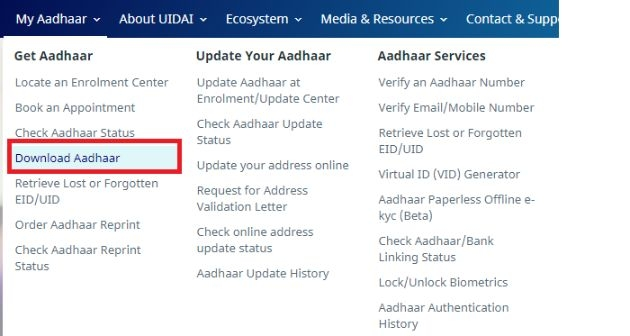
- Step 3: From the “I Have” column, choose the “VID” option.
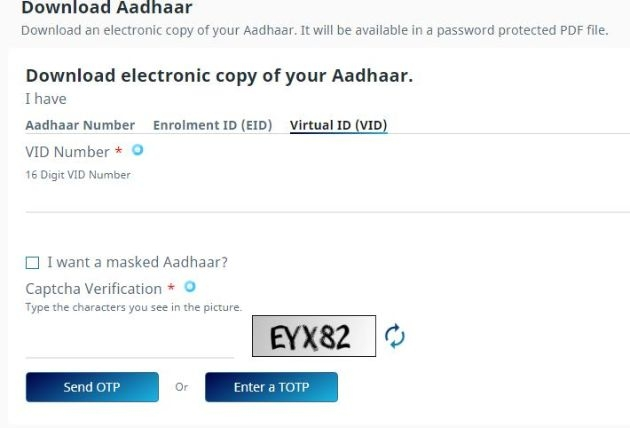
- Step 4: Type the security code, pin code, complete name, and virtual ID.
- Step 5: To generate an OTP, click “Send OTP” after continuing.
- Step 6: Your Aadhaar-registered cellphone number will receive an OTP.
- As an alternative, you can select to authenticate your request using the TOTP capability.
- Step 7: Your machine will now begin to download e-Aadhaar.
- Step 8: The Aadhar Card password must be entered in order to access the same.
- Step 9: To open the PDF file, enter the eight-digit Aadhar password.
Please Note: Your Aadhar Card Password is made up of eight digits, which are your year of birth in YYYY format after the first four capital letters of your name as listed on your Aadhar card.
How to Download an Aadhar Card Using an Enrollment Identification Form (Enrollment ID)
The methods listed below can be used to download an Aadhar card using the Aadhaar Enrollment Identification Form (Enrollment ID) in the event that the Aadhaar cardholder has forgotten their Aadhar number.
- Step 1: Go to UIDAI’s official website.
- Step 2: Select the “Download Aadhaar” option located beneath the “My Aadhaar” heading on the home screen.
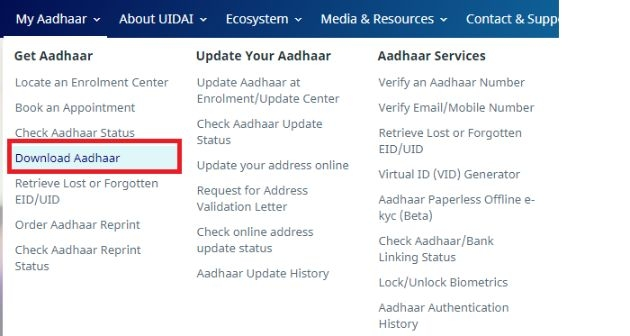
- Step 3: From the “I Have” area, choose “Enrollment ID (EID)”.
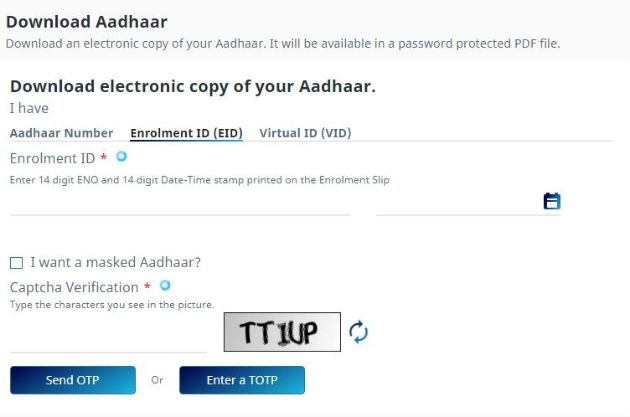
- Step 4: input the photograph captcha code and your complete call, then the pin code.
- To generate an otp, step five is to click on the “request otp.”
- To proceed, select “affirm” and move forward in step six.
- Step 7: Your Aadhar card’s registered cell number will obtain an otp.
- Step 8: Select the ‘download aadhaar’ option after getting into the otp.
Also Read: Aadhar Card Add Mobile Number, Digitalindiadataentryjobs, Nebsit Council, Mobilenumbertrackeronline
How to Download Aadhaar with Masks
The standard Aadhar card and the camouflaged Aadhar card are comparable. The distinction between the two is that in the case of a masked Aadhar, only the final four digits will be seen and your Aadhar number will be partially obscured. This feature’s primary goal is to prevent others from learning your Aadhar number. Both the original Aadhar card and the masked Aadhar card are equally valid in terms of validity.

The actions listed below should be followed in order to download a disguised Aadhar card:
- Step 1: Go to UIDAI’s official website.
- Step 2: Select “Download Aadhaar” from the “My Aadhaar” header.
- Step 4: Choose “Masked Aadhaar” from the “Select your preference” menu and fill in the remaining fields with your complete name as it appears on your Aadhar card, Aadhar number, pin code, and security code.
- Click “Request OTP” in step five to send an OTP to the registered cellphone number using Aadhar.
- Step 6: In order to allow UIDAI to use your information for Aadhar authentication, click the “I Agree” option.
- Step 7: Select “Confirm” to email your Aadhar card’s registered cellphone number the OTP details.
- Step 8: Continue further and now enter the OTP to download the disguised Aadhaar Card by clicking on “Download Aadhaar.”
How to Use Your Name and Birthdate to Download an Aadhar Card
Even if someone does not recall their EID or Aadhar number, they can still download their Aadhar card using just their name and birthdate. Learn the complete process for downloading an Aadhar card using your name and birthdate:
- Go to UIDAI’s official website in step one.
- Step 2: Type in the security code after your complete name and your registered email address or mobile number.
- Step 3: Select the “Send OTP” option.
- Step 4: In your Aadhar card, enter the OTP that you received on your registered mobile number, then click the “Verify OTP” button.
- Step 5: A notification notifying you that your registered mobile number on your Aadhar card has received the Aadhar number will show up on the screen.
- Step 7: Choose “I’ve aadhaar” from the menu.
- Step 6: Visit the E-aad-haar page at the uidai online portal as quickly as you obtain your aadhar enrollment variety in your cellphone.
- Step 8: After entering your PIN code, picture captcha code, and complete name, enter your aadhaar enrollment quantity.
- Click on “request otp” in step 9.
- Step 10: the registered cellular phone range for the aadhar card will receive an otp.
- Step eleven: so that it will download your aadhar card, input the otp and pick “download aadhar.”
Procedure to Download e-Aadhaar using Umang App
The way to use the Umang app to download aadhaar
- Step 1 launch and set up the umang utility.
- Phase: select the “aadhaar card” alternative from the “all services” tab.
- Step 3: click on the “view aadhaar card from digilocker” alternative after continuing.
- Step four: proceed to log in with the use of your Digilocker account or aadhaar variety.
- Step five: for your aadhar account, input the otp that you acquired at the registered cell range.
- Step 6: pick out “confirm otp.”
- Step 7: click on the download icon to keep and get your aadhar card.

Also Read: My Aadhar Update Mobile Number, Onlinereferjobs, Digitizeindiagov, Indnewsupdates
Faq’s
Q. How are the details from Aadhaar verified?
Ans: Typically, the OTP feature is used to authenticate Aadhaar details. The specific agency will make a request to UIDAI, which will then send an OTP to the registered cellphone number. The user will need to enter this OTP in order to verify the information.
Q. In the event that the Aadhaar authentication is denied, what comes next?
Ans: You can try another technique, such as biometrics or TOTP if your Aadhaar authentication is denied for any reason.
@PAY

