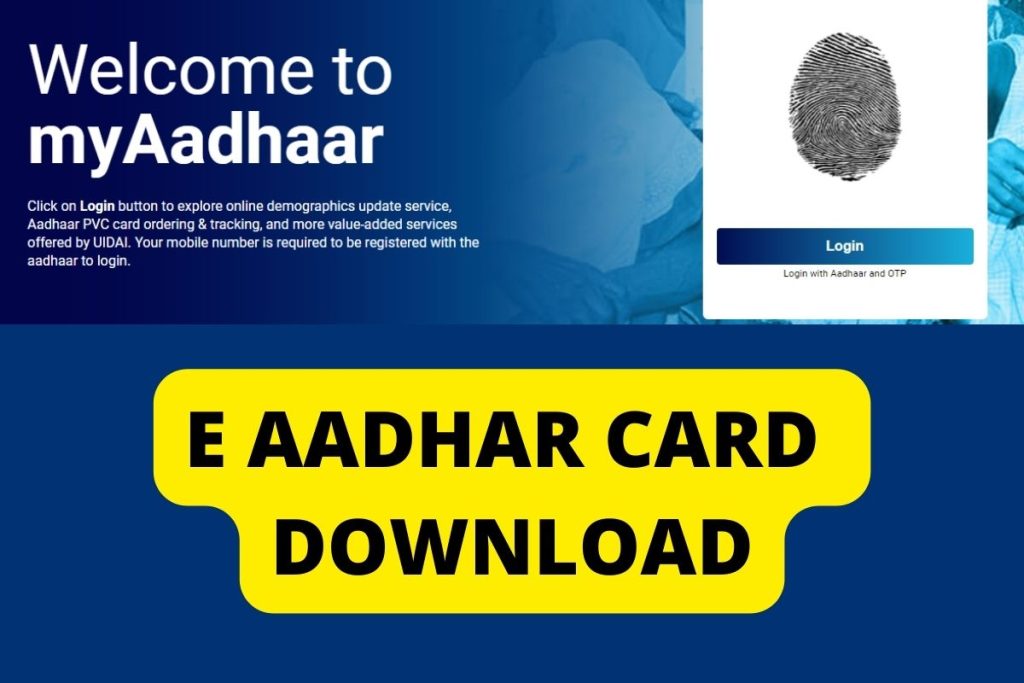e-Aadhaar UIDAI gov in: By Using Enrollment Number: Resident can download e-Aadhaar using 28-digit enrolment no along with Full Name and Pin code. In this download process, OTP is received on registered mobile no. Resident can also use TOTP to download e-Aadhaar instead of OTP. TOTP can be generated using the mAadhaar mobile Application. You can either carry an e-Aadhar card or you can carry a print of the Aadhar card. Both are perfectly valid. An e-card can be downloaded onto your mobile through an authorized app of UIDAI. Alternatively, you can take a print of the Aadhar as proof. www e aadhaar uidai gov in
Contents
In Hindi: e-Aadhaar UIDAI gov in
e-Aadhaar UIDAI gov in: नामांकन संख्या का उपयोग करके: निवासी 28 अंकों की नामांकन संख्या का उपयोग करके ई-आधार डाउनलोड कर सकता है। पूरा नाम और पिन कोड के साथ। इस डाउनलोड प्रक्रिया में पंजीकृत मोबाइल नंबर पर ओटीपी प्राप्त होता है। निवासी ओटीपी के बजाय ई-आधार डाउनलोड करने के लिए टीओटीपी का भी उपयोग कर सकते हैं। एमआधार मोबाइल एप्लिकेशन का उपयोग करके टीओटीपी उत्पन्न किया जा सकता है। आप या तो ई-आधार कार्ड ले जा सकते हैं या आप आधार कार्ड का प्रिंट ले सकते हैं। दोनों पूरी तरह से मान्य हैं। यूआईडीएआई के अधिकृत ऐप के माध्यम से आपके मोबाइल पर ई-कार्ड डाउनलोड किया जा सकता है। वैकल्पिक रूप से, आप प्रमाण के रूप में आधार का प्रिंट ले सकते हैं। www uidai gov in e aadhaar download
Aadhaar Card Download by Aadhaar Number
If you want to download and print an e-Aadhaar card online, you need to follow the below-mentioned steps:
- Visit the Aadhaar official website or click on the ‘Download Aadhaar’ option from the My Aadhaar option or visit the link https://myaadhaar.uidai.gov.in/genricDownloadAadhaar
- Select the “Aadhaar Number” option
- Now, enter the 12-digit Aadhaar Number, Security Code and click on the “Send OTP” option to get the one-time password on your registered mobile number
- Select the ‘masked Aadhaar’ option if you want to download Masked Aadhaar.
- Enter the OTP received and click on “Verify And Download”.
- Upon successful verification, you will find a password-protected PDF of the Aadhaar card in your Downloads folder. To open the file, you need to enter an 8-character password. The password will be a combination of the first 4 letters of your name (as in Aadhaar) in capital letters and your year of birth in YYYY format.
Also, Read- UIDAI Official Site, Services Provided, UIDAI Ecosystem, Job of UIDAI, FAQs… Read More
Steps for e Aadhaar Card Download by Name and Date of Birth
In case you do not remember your Aadhaar number or EID, you can still download e Aadhaar by entering your name and date of birth. Follow these steps for Aadhaar card download:
- Visit the Aadhaar website https://myaadhaar.uidai.gov.in/retrieve-eid-uid
- Enter your full name and either your registered e-mail ID or mobile number and the security code
- Click the “Send OTP” button
- Enter the OTP received on your registered mobile number and click on the “Verify OTP” button
- A message will appear on the screen informing the Aadhaar number/enrolment ID is sent to your registered mobile number
- On Getting your Aadhaar enrolment number/Aadhaar number on your mobile, visit the e-Aadhaar page on the official UIDAI website
- Enter your 28-digit enrolment ID or 12-digit Aadhaar number, Security Code and click on “Send OTP”
- Enter the OTP that you receive on your registered mobile number and click on “Verify And Download” to download Aadhaar

Steps to Download e-Aadhaar Card by Virtual ID (VID)
Downloading an Aadhaar number through the Virtual ID is the latest addition to UIDAI’s portal for Aadhaar download. Follow the below-mentioned steps for Aadhaar card free download using the virtual ID online:
- Visit UIDAI’s online portal
- Click “Download Aadhaar” listed under “My Aadhaar”
- Select the VID option
- Enter your virtual ID, and security code and click on “Send OTP” to generate OTP
- e-Aadhaar will be downloaded to your system
- You can access it by entering the Aadhaar card password. It is 8 digit password to open the PDF file – the first four letters of your name in CAPITALS and “Year of Birth”
Useful Links:
NSP Scholarship Last Date 2022-23 Update, IMEI Tracker Update, DBT Full Form, Touch Typing Test, PMJAY CSC Login Updated, How to Change Aadhar Card Mobile Number, National Scholarship Scheme 2022 Last Date, Rajkumar Hirani Contact Number.
e-Aadhaar Card Download by Using Enrolment Number (EID)
In case you have not got your Aadhaar card yet or have forgotten your Aadhaar number, you can still download the updated Aadhaar card by entering the Aadhaar Enrolment Number (EID). Follow the given steps below for e-Aadhaar card download by enrolment number:
- Visit www.uidai.gov.in
- Click the “Download Aadhaar” option. You will be redirected to https://myaadhaar.uidai.gov.in/genricDownloadAadhaar
- Enter your 28-digit enrolment ID, and Security Code and click on “Send OTP” to generate an OTP.
- Enter the OTP received on your registered mobile number and click on “Verify And Download”.
- Now you can download an electronic copy of your Aadhaar Card.
How to Download e Aadhaar from DigiLocker Account
DigiLocker has collaborated with the UIDAI to make it available to the cardholders on linking the DigiLocker account with Aadhaar. DigiLocker is a cloud-based platform for the issuance, storage, sharing and verification of documents and certificates in digital form which enables the select registered organization to provide electronic or e-copies into ‘digital lockers’ allotted to citizens. Follow the below-mentioned steps to download Aadhaar from DigiLocker Account:
- Log in to your DigiLocker account https://digilocker.gov.in/
- Click on the “Sign In” button and enter your 12-digit Aadhaar number
- Click on ‘Verify’ to get ‘OTP’
- Enter the OTP received on your mobile number
- Click ‘Verify OTP’
- ‘Issued Document’ page appears. Download ‘e-Aadhaar’ using the ‘Save’ icon
Also, Read- UIDAI Check Status, Check Status with/without Enrolment ID, Charge, FAQs… Read more
How to Download Masked Aadhaar Card
A masked Aadhaar card is similar to a regular Aadhaar card. The only difference between the two variants is that your Aadhaar number is partially hidden and only the last 4 digits of your Aadhaar number are visible. It is aimed at protecting your Aadhaar number from being disclosed to others. Your masked Aadhaar card is equally valid as your regular e-Aadhaar. Follow the steps mentioned below to download the updated Aadhaar card in the masked format:
- Click on the link https://myaadhaar.uidai.gov.in/genricDownloadAadhaar
- Select your Aadhaar Number, VID or Enrolment Number and enter details depending on the option that you choose (Aadhaar Number, Enrollment ID or Virtual ID)
- Enter the Security Code and click on “Send OTP”
- Select the ‘Masked Aadhaar’ option
- Enter the OTP and click on “Verify And Download” to download the masked Aadhaar card

Get Aadhaar Card without Registered Mobile Number
Without the registered mobile number, you cannot get your Aadhaar online. You can follow the below-mentioned steps to get Aadhaar without mobile numbers.
- Visit the nearest Aadhaar centre with your Aadhaar number
- Provide the required bio-metric details verification like thumb verification, retina scan, etc.
- Also, carry other identity proof like a PAN and identity card
- The person concerned at the centre will give a printout of the Aadhaar card. A normal colour print-out on an A4 sheet will cost Rs 30 (including GST), while the PVC version will cost Rs 50.
Steps to Download e-Aadhaar Card through Umang App
For downloading an eAadhaar card through Umang, applicants need to follow the simple process mentioned below:
- Download and open the Umang App
- Click “Aadhaar Card” under the all services tab
- Click “View Aadhaar Card From DigiLocker”
- Log in with your DigiLocker Account or Aadhaar number
- Enter the OTP received on your registered mobile number
- Click “Verify OTP”
- Now you can download an electronic copy of your Aadhaar by clicking on the download icon
Useful Links:
Job Application, Free Computer Institute Registration in India, Computer Courses Franchise in India, Computer Centre Franchise in India, Computer Centre Franchise Opportunity in India.
How to Know Your Aadhaar Number on Mobile
If you want to get your Aadhaar on mobile, you need to follow the below-mentioned steps:
- Visit the official website of UIDAI https://resident.uidai.gov.in/lost-uideid
- Select what you want to retrieve – Enrolment ID or Aadhaar Number
- Enter your name, registered mobile number or email ID and mention the security code
- Now click the “Send OTP” button to process further
- You will receive the 6-digit OTP on your registered number
- Enter the “OTP” and click the “Submit” button
- You will receive the Aadhaar number on your registered mobile number as a text message
How to Take e-Aadhaar Card Print after Download
- You will have to enter the 8-digit password to open your e-Aadhaar letter. The password consists of the first four letters of your name and the year of your birth. After you download your Aadhaar card in the pdf format from UIDAI’s website, you can print your Aadhaar card online. The facility to check the status and Aadhaar card download is available online.
- Moreover, UIDAI has now authorized CSC Aadhaar Print as one of the options for printing Aadhaar Card at prescribed fees.
Points to Remember
- You cannot download an Aadhaar card if your mobile number is not registered with UIDAI.
- UIDAI sends OTP to the registered mobile number for authentication before allowing the Aadhaar pdf download.
- You cannot download an Aadhaar card without OTP.
- You can download an e-Aadhaar card as many times as you want.
- The downloaded e-Aadhaar card can use in place of your original Aadhaar card everywhere.
- After downloading the online Aadhaar, you can get your Aadhaar card printed out by entering the password.
- UIDAI provides the option to download updated Aadhaar cards online by using various biometric devices that are used to capture the biometric data i.e. Aadhaar card downloaded by fingerprint software for pc, Aadhaar Card downloaded by face, etc. to replace the need for physical ID and to ensure the security of data of the applicants.
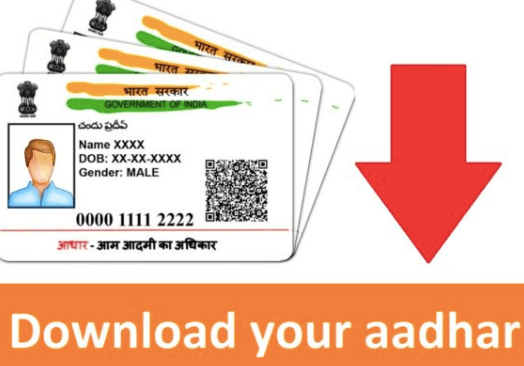
Also, Read- How to Change Aadhar Card Mobile Number, Importance of Linking & FAQs… Read More
FAQs on e-Aadhaar UIDAI gov in
How can I check my e-Aadhar card details?
Visit the UIDAI website and click on the ‘My Aadhaar’ tab. Click on the ‘Verify Aadhaar Number’ tab and enter your Aadhaar number along with the security CAPTCHA. The current status of your Aadhaar card will appear on the screen.
Is Aadhaar and e aadhar the same?
E-Aadhaar is digitally signed by the competent Authority of UIDAI and is a password-protected electronic copy of Aadhaar. Whereas an AAdhaar card is a physical copy which is also issued by the UIDAI to the residents of India after satisfying the verification process laid down by the Authority.
Can I download an Aadhar card online without a mobile number?
You can’t download Aadhar Card instantly but you can order the PVC Aadhar Card online without a registered mobile number. The PVC Aadhar Card will deliver to the registered address within 2 weeks.
How can I get my original Aadhar card?
It can order online through uidai.gov.in or resident.uidai.gov.in using an Aadhaar number, Virtual ID or Enrolment ID and paying a nominal charge of Rs. 50/-. Aadhaar PVC Card delivers to the resident’s address by speed post. e aadhaar uidai gov in download aadhar card